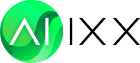PowerPoint is Dead! Use Canva AI Presentations for a Change
For decades, Microsoft PowerPoint was the go-to tool for creating presentations. However, as technology and design preferences evolve, PowerPoint is increasingly perceived as outdated. The rigid templates, steep learning curve, and lack of AI-powered features have pushed many to explore modern alternatives.
Enter Canva, a game-changer in the world of presentation design. With its intuitive interface, AI-powered features, and creative freedom, Canva makes creating engaging, professional, and visually stunning presentations a breeze.
If you’ve been sticking to PowerPoint out of habit, it’s time to rethink.
Why Move On from PowerPoint?
PowerPoint’s limitations are glaring when compared to Canva’s versatility:
- Rigid Templates: PowerPoint forces you into a box, offering little room for customization without hours of manual tweaking.
- Time Sink: Every animation and every element placement takes time and effort. Canva does it in seconds, thanks to AI-powered tools.
- Lack of Visual Appeal: Canva’s library of sleek, modern templates and media elements makes PowerPoint’s offerings look ancient.
- No AI Innovation: Canva’s AI actively assists you by suggesting layouts, color schemes, and even slide content, powerpoint has nothing similar.
Canva: Features That Outshine PowerPoint
- Magic Media: It automatically generates unique, high-quality images tailored to your presentation needs.
- AI-Powered Suggestions: Canva’s AI can suggest layouts, themes, and even content ideas to match your requirements.
- Interactive Features: You can add videos, GIFs, animations, and other multimedia elements with just a few clicks.
- Customizable Templates: Canva offers thousands of templates that can be personalized in seconds to fit your brand.
- Collaborative Tools: It allows you to work in real-time with your team, making edits and comments seamlessly.
How to Use Canva: Step-by-Step
1. Start with Content Drafts on ChatGPT
Before jumping into Canva, draft your slide content using an AI tool like ChatGPT. You can ask ChatGPT for slide content ideas or create structured outlines for your presentation.
Example Prompts for ChatGPT:
- Create a slide deck outline for a product launch.
- Write concise slide content for a marketing strategy presentation.
- Suggest headings and bullet points for a pitch deck.
2. Choose the Right Template
Canva's AI can suggest templates based on the keywords you provide. Simply describe the tone or style you want, which will generate options for you. Log into Canva and select "Presentations” from the homepage. Use the search bar to find templates that match your theme or industry. For example:
- Search "Minimalist presentation" for a clean, professional look.
- Try "Creative business pitch" for bold, engaging designs.
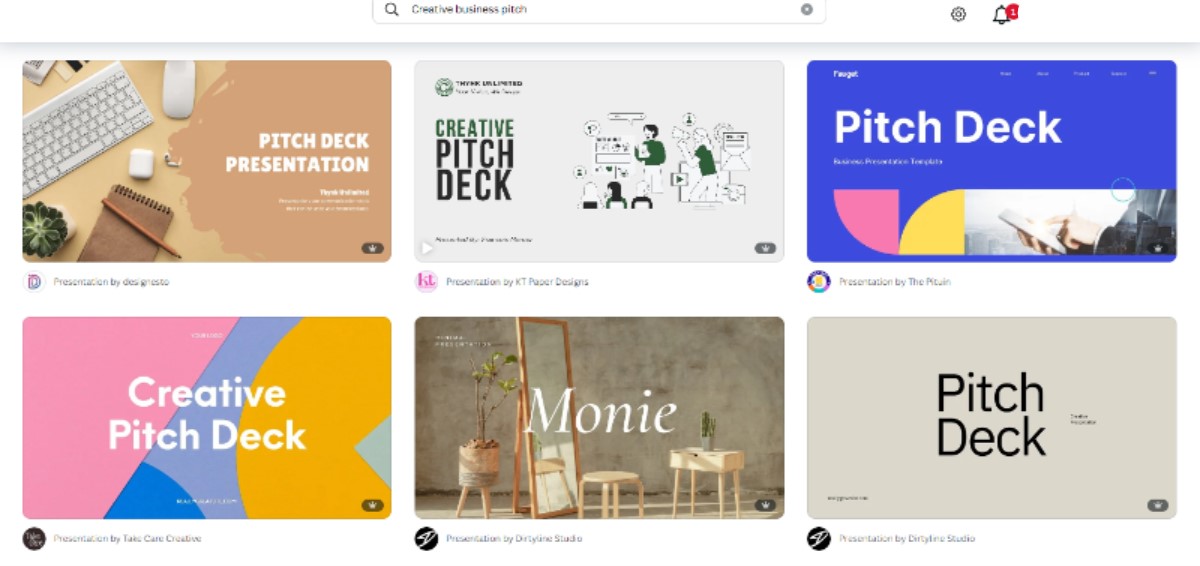
3. Customize Brand Colors
Once you select a template, you can adjust the color scheme to match your brand’s identity. Canva allows you to upload and apply your brand colors across all slides with a single click.
How to Shuffle Colors:
Select "Styles" in the toolbar. Then, choose your brand kit or let Canva suggest complementary color palettes. Shuffle until you find the perfect look, and you are done.
4. Generate Images with Magic Media
There is no need to search for stock photos or illustrations manually. Canva’s Magic Media feature uses AI to generate custom visuals tailored to your needs.
How to Use Magic Media:
Click "Apps” on the left toolbar. Then select "Text to Image.” You can type a description of the image you need, for example, "A futuristic tech conference stage.” The AI will create unique images that match your request. Alternatively, you can import pictures created on tools like MidJourney or DALL-E if you want specific aesthetics.
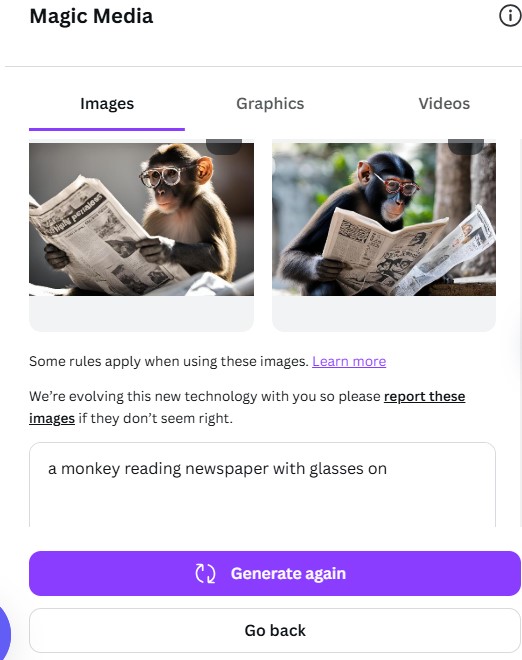
5. Add Multimedia Elements
You can enhance your presentation by incorporating videos, icons, animations, or interactive features. Canva makes this process seamless:
- Videos: Use Canva’s video library or upload your clips.
- Icons: Access a massive library of icons to represent concepts visually.
- Animations: Apply animations to text and elements to keep your audience engaged.
6. Insert and Edit Text
With your visuals and multimedia elements in place, it’s time to add your content. Paste the text drafts you created earlier into the slides. Canva’s text editing tools let you adjust the font size, spacing, and alignment. You can experiment with font combinations using AI-suggested pairings. In the end, add text effects like shadows or outlines for emphasis.
7. Review and Finalize
Once your slides are complete, review the entire presentation for consistency. Canva’s AI can suggest layout improvements or flag any elements needing adjustment. Use Canva’s "Present and Record” feature to practice your delivery and ensure a smooth flow.
Must-Try Features:
- Magic Resize: Instantly adapt your slides for different formats, such as Instagram posts or LinkedIn updates.
- Present and Record: Practice your delivery and record your voiceover for online presentations.
Tips to Maximize Canva AI’s Potential
1. Secret Canva Codes for Unique Elements
You can unlock hidden gems by using specific keywords in the search bar. For example:
- You can use "Neon glitch" for vibrant, futuristic elements.
- If you want retro-style stickers, you can choose "Sticker // vintage.”
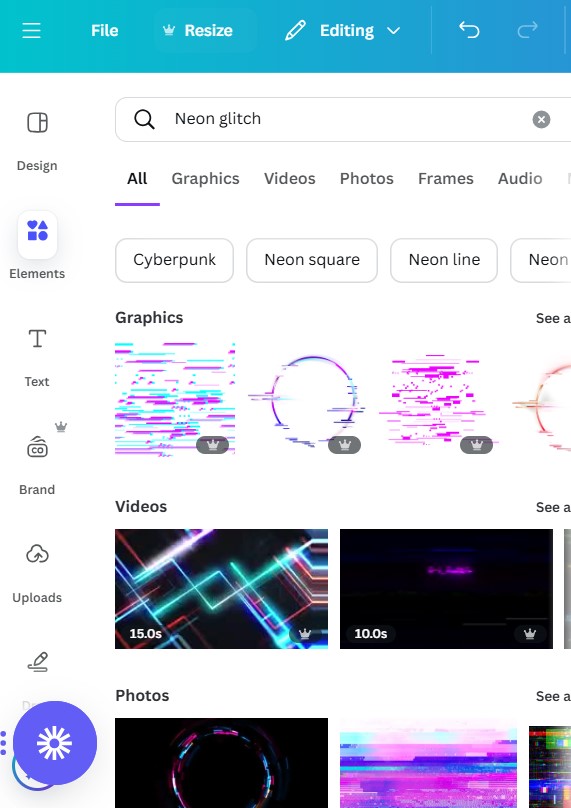
2. Use Magic Write for Content Creation
Canva’s Magic Write tool lets you generate content directly on the platform. Whether you need slide titles or a short paragraph explaining a concept, Magic Write can help. You can use Magic Write to brainstorm or fill out content to save time.
3. Collaborate Seamlessly
Invite your team to edit, comment, or approve slides in real time. Canva’s cloud-based system eliminates the hassle of version control, so you’ll always work on the latest iteration.
4. Explore Pre-Designed Slide Decks
Short on time? Canva offers pre-designed presentations that require minimal editing. Just replace placeholder content and images, and you’re good to go.
5. Speed Up with Keyboard Shortcuts
Canva has powerful shortcuts to save time that are listed here:
- Press "R" to add a rectangle.
- Use "L" to add a line.
- Duplicate an element with "Ctrl + D.”
Canva AI vs. PowerPoint
PowerPoint may have been a pioneer, but Canva AI takes the lead in every category, let’s see how.
Innovative Ways to Use Canva Presentations
You can use Canva in the following ways to make your presentations stand out.
- Interactive Quizzes: Add clickable elements to create a choose-your-own-adventure-style quiz.
- Virtual Portfolios: Showcase your work as an animated, interactive presentation.
- Infographics as Slides: Use Canva’s infographic templates to turn dry data into compelling visuals.
- Live Polls: Integrate tools like Mentimeter directly into your Canva presentation for real-time audience engagement.
- Video Presentations: Record yourself presenting the slides, then export it as a video for asynchronous sharing.
Final Word
PowerPoint had its moment, but it’s time to step into the future of presentation design. Canva AI Presentations simplify the creation process and make it enjoyable and rewarding. Whether you’re crafting a pitch deck, a classroom presentation, or a corporate report, Canva’s AI tools ensure you deliver impactful slides every time.
Start experimenting with Canva AI today and experience a world of infinite creative possibilities. It’s time to bid farewell to the frustrations of PowerPoint and say hello to more brilliant, faster, and better presentations.