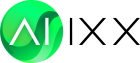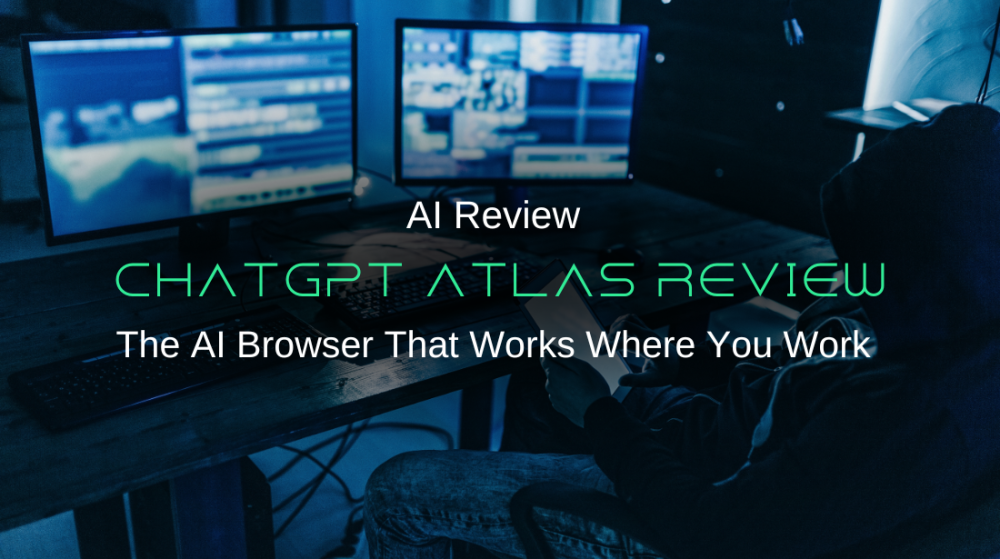ChatGPT Atlas Review: The AI Browser That Works Where You Work
It's 11 PM on a Tuesday and I'm having a fight with my browser tabs.
Seventeen of them. Seventeen open wounds of productivity. There's my CMS where I'm supposed to be publishing this product video landing page. There's the Google Doc with my draft copy (version 7, because versions 1-6 were "too corporate"). There's ChatGPT, patiently waiting like a genius friend who I keep walking away from mid-conversation. And scattered across the rest? Competitor websites, all smugly displaying their perfect pricing tables and punchy headlines that I definitely wasn't planning to "draw inspiration" from.
Here's what shipping a simple landing page has become: Copy text from the doc. Tab over to the CMS. Paste. Wait, that sounds weird. Select it again. Switch to ChatGPT. "Make this punchier." Copy the response. Switch back. Paste. Hmm, still not quite right. Switch to competitor site. Copy their headline. Back to ChatGPT. "Give me five alternatives to this." Copy those. Back to the CMS.
Rinse. Repeat. Slowly lose your mind.
It's like trying to have a conversation with someone while running a relay race. Technically possible. Absolutely exhausting. And by the time you cross the finish line, you've forgotten what you were trying to say in the first place.
Every tab switch is a tiny death of your flow state. Every copy-paste is another paper cut on your productivity. You're not doing creative work anymore—you're doing browser logistics.
And I kept thinking: there has to be a better way than this digital game of Twister.
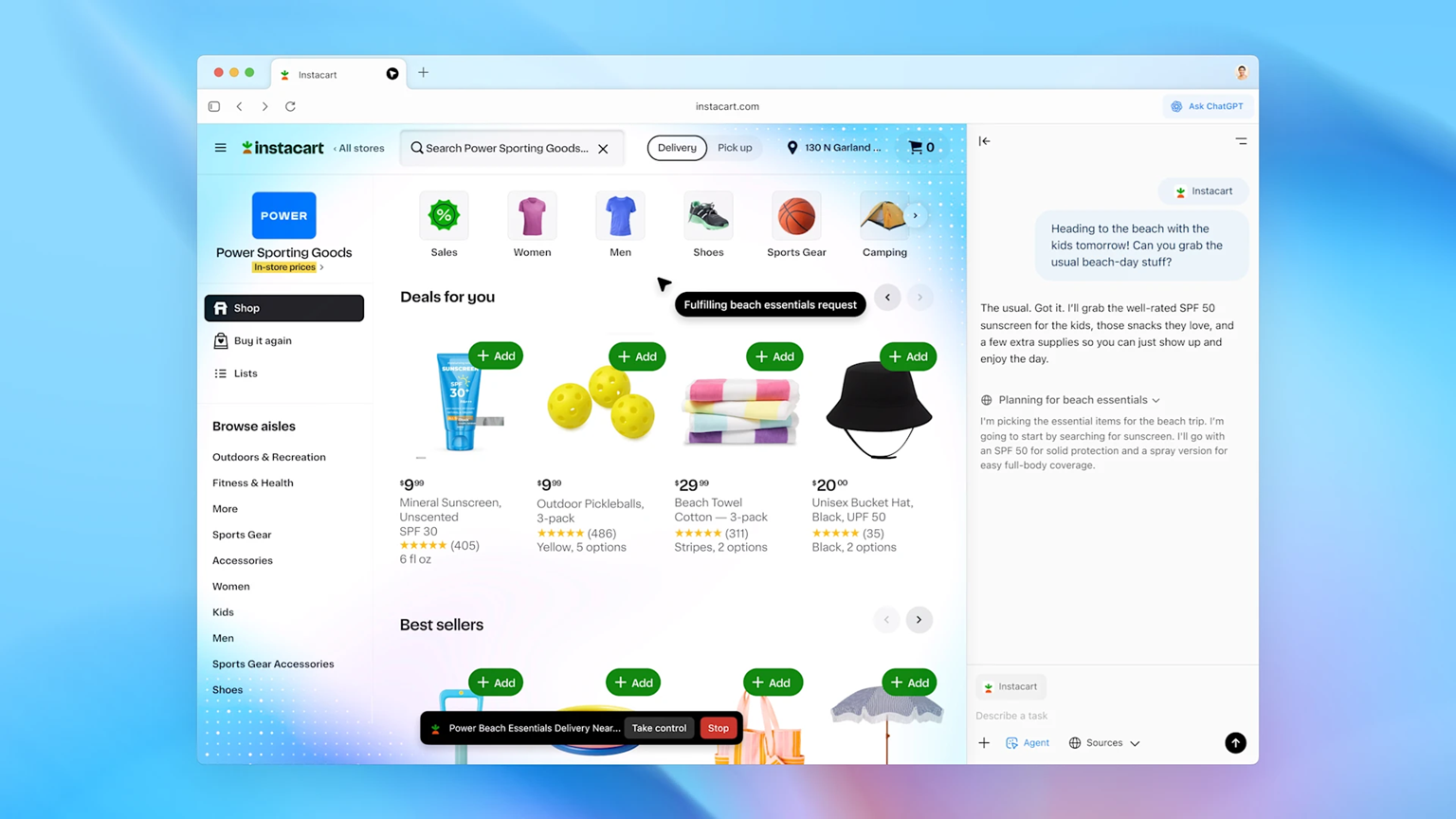
What Atlas Is (and Why It Matters)
Atlas is a Chromium-based browser where ChatGPT lives inside the frame. Instead of hopping to a separate AI tab, you get a page-aware Ask ChatGPT sidebar and a cursor editor that can rewrite text right inside any text field. There’s also Agent Mode (preview)—a supervised "go do it” button that lets the AI click links, open tabs, and complete step-by-step tasks.
Why it matters: the AI finally sits where your work happens—inside the page—so you keep momentum.
How It Works
- New Tab = Command Center: Type a URL or ask a question. You’ll get answers plus quick results (links, images, videos) without leaving the page.
- Ask ChatGPT Sidebar: On any site, open the sidebar and say things like "summarize this pricing,” "compare these specs,” or "pull the key dates.” It reads the page you’re on.
- Inline Editor (Cmd+E): Highlight text in your CMS, email, or form, press Cmd+E, and ask for a tone/length change—Atlas rewrites in place.
- Agent Mode (Preview): For multi-step chores—"find these docs, open this page, collect links”—the agent asks permission, then clicks through pages to complete the task with visible guardrails.
Real-World Impressions (From Early Tests)
- Design & flow: Clean, minimal, and surprisingly natural. The inline editor is the "aha” moment, feels like power-ups for any website.
- Performance & stability: Generally smooth, but I noticed heavier battery drain and an occasional crash wobble. Early days vibes.
- Agent Mode reality check: Great at understanding goals, less great at literal actions (e.g., "copy this text exactly into that app”). It sometimes "helps” by summarizing instead of doing rote transfer.
- Extensions: You can install many Chrome extensions, but compatibility is uneven (ad-blocking is fine for a lot of people; certain password managers and dev niceties can be flaky).
- Odds & ends: A few sites may hiccup (logins, embedded scripts). Developer tooling works, but you might miss creature comforts like docking DevTools exactly how you like.
A Practical Walkthrough: Ship a Landing Page Tonight
- Draft the hero: In your CMS title field, press Cmd+E → "Make this punchier, 8–10 words, benefit-first.” Accept the edit in place.
- Steal like an artist (ethically): Open your competitor’s page, pop the sidebar → "List 5 differentiators I can claim honestly vs. this page.” Sanity-check, then weave into your copy.
- Microcopy on rails: Highlight your form labels → "Shorter, friendlier, consistent case.”
- Agent assist: "Find my last week’s research links and list them here.” Expect to nudge it; it’s good at collation, not perfect at exacting chores.
- Final polish: "Rewrite the meta description under 155 chars, non-spammy, include keyword X.”
Result: fewer context switches, more shipping.
Strengths vs. Limitations
Strengths
- Flow monster: Sidebar + inline edits slash copy-paste time.
- Learning curve = near zero: It’s still a browser; you just get smarter rails.
- Setup: Imports bookmarks, history, and passwords from your current browser.
Limitations
- Mac-only (for now): Requires Apple silicon (M-series).
- Agent Mode is early: Supervised, helpful, but not a robotic VA. Babysit it for precise tasks.
- Extensions are a mixed bag: Many work, some don’t; dev-workflow ergonomics aren’t perfect yet.
- Heavier than Chrome for some users: A few reports of battery drain and occasional crashiness.
Where It Shines (Use Cases)
- Writing/editing in a CMS, Notion, WordPress, or Google Docs.
- Research sprints: summarize, compare, extract dates/prices/features quickly.
- Form and microcopy tune-ups without leaving the page.
- Lightweight task automation with Agent Mode (checklists, link collation, simple clicks).
Pricing & Usage Caps
- App availability: Free download on macOS.
- Agent Mode access: Available on Plus, Pro, Business.
- Plan snapshot:
- Plus: $20/month — includes Agent Mode but with low monthly agent message caps (think a few dozen).
- Pro: $200/month — much higher agent caps (hundreds).
- Business: $25–$30 per seat/month — agent caps similar to Plus unless your org uses flexible credits.
(Caps can change; the gist is: Plus = limited Agent usage, Pro = far more, Business depends on org settings.)
Privacy in 60 Seconds
Okay, real talk. An AI browser that can "see" what you're doing online? That sets off alarm bells, and rightfully so.
Here's what Atlas actually does:
You Control Visibility - You can toggle per-site whether ChatGPT can "see" that page. On sensitive sites (banking, medical, whatever), turn it off. Atlas becomes a regular browser there.
Memory Is Optional - Atlas can remember context across your browsing sessions (like "oh, this user is researching React frameworks"). You can turn this off, review what it remembers, or delete memories anytime.
Incognito Mode Works - Use it like any browser's incognito, you're logged out, nothing saves to your account.
For Business Users - Content isn't used to train OpenAI's models, and admins get controls over Agent Mode.
The Security Reality Check: Here's where I need to be honest. Any browser with an AI agent that can read webpages can potentially be tricked by malicious sites (it's called prompt injection—basically, a bad actor embeds instructions in their webpage that try to manipulate the AI).
Atlas has guardrails. ChatGPT can't run code in the browser, can't download files without permission, can't install extensions. It asks before doing important stuff.
BUT and this is important, literally hours after Atlas launched, security researchers found that it stores OAuth tokens unencrypted in a database file on macOS. That's... not great. It means any malicious program on your computer could potentially grab your login credentials.
OpenAI has been addressing this (some users report seeing Keychain prompts now), but it's messy. This is what "being an early adopter" means, you get cool features but also get to watch the company fix security issues in real-time.
My take: Use Atlas for work tasks, but maybe don't use it as your primary browser for super sensitive stuff (banking, healthcare accounts) until these security kinks get ironed out.
Verdict: Who Should Try It
- Yes if your day is writing, editing, comparing, and researching on the web. Atlas’s inline editor and sidebar are genuine quality-of-life upgrades.
- Maybe later if you depend on a complex stack of extensions, strict dev-tooling ergonomics, or you need a flawless "do-this-exact-thing” robot today.
- Teams: Pilot with low-risk workflows first. Turn on Agent Mode selectively. Watch usage caps so you don’t hit the wall mid-project.
Final Take
Atlas feels like the moment your browser stops being a dumb window and starts acting like a teammate. The everyday magic isn’t fireworks, it’s the tiny Cmd+E fix, the two-minute summary that unblocks you, or the agent that gathers your scattered links. If the web is your office, Atlas is the smart intern living in your address bar, occasionally overeager, often brilliant, and already saving you time.